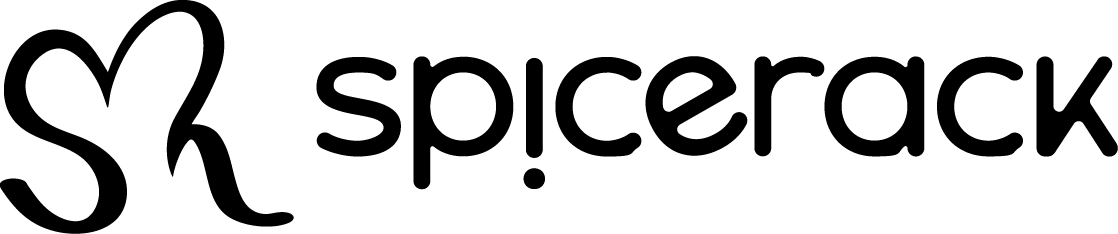Check out this video on how to set up Shipping Methods for your shop: Shipping Methods are the parameters you set up which will determine which shipping options (if any)…
PayPal Seller Support & Dispute Resolution
PayPal offers seller support against disputes from customers in certain circumstances where seller requirements are met such as valid tracking information, having an accurate product description, etc.
Customers with order issues are encouraged to first contact the shop to try to come to a resolution but if the shop doesn’t respond to the customer within 2 business days or they cannot come to an agreeable resolution the customer can escalate the issue with PayPal customer support.
You will be notified of any created disputes and will be able to find these on your PayPal dashboard in order to provide your details to the case. You can find out more information on the PayPal Seller Protection policies here: https://www.paypal.com/us/security/seller-protection
How to setup your PayPal account
In order to setup your PayPal account, please follow these steps: Login to your shop Click Shop Settings > Shop Info Click the PayPal Tab Click the button that says…
Where can I find my total number of sales
To find the total number of sales you can go to 1 of 2 places Shop Dashboard – Here it will show various charts and information about your store Seller…
How to setup estimated delivery times
In order to setup an estimated delivery time you do the following: Go to your Shop Panel Click Shipping Methods Edit the Shipping Method you wish to add delivery times…
How to Link Your Social Media to Your shop page
In order to link your social media, you just need to navigate to My Shop > Shop Info and there you will be able to edit your:
- Website
- Etsy
- TikTok
- X (Twitter)
- Youtube
Shop Image Guidelines
File type requirements
All images in your shop should be one of these file types: .jpg, .gif or .png. These are the only image file types Spicerack Market supports.
Animated .gif files & transparent .png files are not supported. If a file contains transparency, the transparent parts of the image will appear black on Spicerack Market.
Image size requirements
Learn about the size recommendations and requirements for each type of image:
Listing images
The recommended size for listing images is 2000px for the shortest side of the image, and a resolution of 72PPI.
Images larger than 1MB in file size may not finish uploading, especially on a slower internet connection.
Shop icon
The recommended size for shop icons is 500 x 500px.
Big shop banner
The minimum required size for big shop banners is 1200 x 300px. The recommended size is 1600 x 400px.
How to resize images
You can find websites that help you resize images online. Use a website, Photoshop, or a similar software to resize your images.
If you decrease the size of an image, it won’t lower the resolution. However, if you increase the size of an image, you may lose resolution and pixelation may occur.
Images may appear less sharp after being uploaded due to compression of the image files. We do this in order to improve the overall performance of the page. Image sizes are optimized for mobile displays.
Color mode & profile
If your image appears in the wrong colors on Spicerack Market, convert your images to sRGB using an image editing software before uploading to ensure that the colors you see on the site will match the originals. We convert images to use the sRGB color profile (CMYK color profile is for print only).
Listing image best practices
Great listing images help you convert shoppers to buyers. Follow these recommendations to optimize your listing images:
Image orientation
The first photo in a listing should be horizontal (landscape) or square. This ensures that the center focal point of the image appears in the cropped thumbnail views.
Your first listing photo also dictates the shape of the photos that follow. Uploading the same shape photos for all listing photos will create a more cohesive browsing experience.
Image rotation
Spicerack Market auto-rotates listing photos, but keep in mind that this depends on information included by your camera in the image file.
If your listing images are still uploading sideways, try using a photo editing service to rotate your images, or retake the photo while holding the camera in a different position. Remember that the orientation of your subject matter should match the orientation of the camera.
Listing image thumbnails
Make sure that your thumbnail images have enough of a border that they can be cropped to a square thumbnail without losing some of the product.
Our recommendations are:
- Crop your images using Spicerack Market’s crop tool to ensure accurate framing of your item. Using an uncropped image may result in inaccuracies on the final thumbnail.
- Try to capture images of your item further back then you think you’ll need. This will give you the ability to crop in without losing parts of your item.
- Avoid square crops. Upload horizontal or landscape images.
- Use an aspect ratio of 4:3.
Tips for listing images
Take your original picture from a far enough vantage point where you can see the entire product with extra negative space around your product.
Taking horizontally oriented picture means you’re able to use more of the available space within the thumbnail frame. Vertical images will require more information to be cropped out.
Use the placement tool when adding images to your listings to perform fine-tuning adjustments on what appears within your thumbnail on your listing.
Your final image will most likely be cropped down from the original image that was initially created. Confirming the image was produced at the highest resolution would be advised to meet the minimum suggested size for listing images.
How to resize images
You can find websites that help you resize images online. Use a website, Photoshop, or a similar software to resize your images.
If you decrease the size of an image, it won’t lower the resolution. However, if you increase the size of an image, you may lose resolution and pixelation may occur.
Images may appear less sharp after being uploaded due to compression of the image files. We do this in order to improve the overall performance of the page. Image sizes are optimized for mobile displays.
Color mode & profile
If your image appears in the wrong colors on Spicerack Market, convert your images to sRGB using an image editing software before uploading to ensure that the colors you see on the site will match the originals. We convert images to use the sRGB color profile (CMYK color profile is for print only).
Listing image best practices
Great listing images help you convert shoppers to buyers. Follow these recommendations to optimize your listing images:
Image orientation
The first photo in a listing should be horizontal (landscape) or square. This ensures that the center focal point of the image appears in the cropped thumbnail views.
Your first listing photo also dictates the shape of the photos that follow. Uploading the same shape photos for all listing photos will create a more cohesive browsing experience.
Image rotation
Spicerack Market auto-rotates listing photos, but keep in mind that this depends on information included by your camera in the image file.
If your listing images are still uploading sideways, try using a photo editing service to rotate your images, or retake the photo while holding the camera in a different position. Remember that the orientation of your subject matter should match the orientation of the camera.
Listing image thumbnails
Make sure that your thumbnail images have enough of a border that they can be cropped to a square thumbnail without losing some of the product.
Our recommendations are:
- Crop your images using Spicerack Market’s crop tool to ensure accurate framing of your item. Using an uncropped image may result in inaccuracies on the final thumbnail.
- Try to capture images of your item further back then you think you’ll need. This will give you the ability to crop in without losing parts of your item.
- Avoid square crops. Upload horizontal or landscape images.
- Use an aspect ratio of 4:3.
Tips for listing images
Take your original picture from a far enough vantage point where you can see the entire product with extra negative space around your product.
Taking horizontally oriented picture means you’re able to use more of the available space within the thumbnail frame. Vertical images will require more information to be cropped out.
Use the placement tool when adding images to your listings to perform fine-tuning adjustments on what appears within your thumbnail on your listing.
Your final image will most likely be cropped down from the original image that was initially created. Confirming the image was produced at the highest resolution would be advised to meet the minimum suggested size for listing images.
Where is the link For My Shop
Once you are logged into Spicerack Market you can access Your Shop by clicking one of the following items shown in the screenshot below
How to set up a Return Policy on a product listing
While setting up a new product you have a tab for RETURN POLICY. This is where you will indicate the return policy for this specific product listing. You can use the default Shop Return Policy (which you have already set up in your SHOP SETTINGS > SHOP INFO > SHOP POLICIES tab) or you can create a custom Return Policy for this specific listing.
How to setup your Shop Policies
The shop owner is responsible to creating and maintaining up to date policies for the shop. You can find these policies under: Shop Settings > Shop Info The click on…