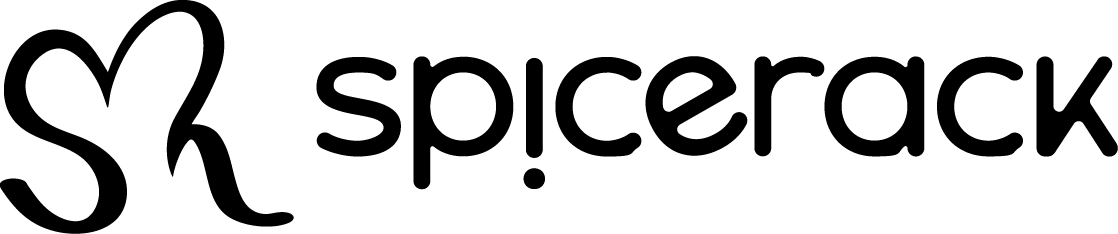Want a faster way to edit many product listings without having to open and close each listing? Check out our quick video tutorial here:
Integrating Royal Mail Click & Drop with your Spicerack Shop
Check out our video tutorial on how you can integrate your Spicerack Shop with Royal Mail Click & Drop in a few easy steps:
Integrating Shipstation with your Spicerack Shop
Check out our video tutorial on how you can integrate your Spicerack Shop with Shipstation in a few easy steps:
The first step is to set up your Spicerack shop on your Shipstation account. You’ll do this by clicking the Settings icon on the top right and then choosing Store Setup which is under Import Orders.
Next you will scroll down to the Shipstation store and click Connect.
Now you will input the name of your Spicerack Shop. Optionally, you can also add a prefix to be added to every order imported from your Spicerack shop to help you identify where your order came from. It is optional whether you want the box checked to automatically generate order numbers to new manual orders but it’s usually easier if you can create your own numbers for easier referencing.
When you’re finished you clock Connect.
The last step on Shipstation for this integration is to get the API. You will go to the Settings icon then click Account > API Settings on the left navigation bar. From here you will copy and paste the API Key & API Secret into your Spicerack shop dashboard.
Now you will head over to the dashboard on your Spicerack Shop and go to Shop Settings > Shipping Integration.
Here you will perform a few steps:
- Check the box to enable the integration
- Paste the API Key & API Secret you copied from Shipstation
- Click Get Stores and locate the new store you just set up in Shipstation (it should be the name of your Spicerack Shop)
- Test the Connection
- Click Save
How to create a Private Product Listing
Check out our tutorial video on how to create a private product listing: To create a private product listing for a customer you can either start with a brand new…
Guidelines for Selling on Spicerack
Policy on Selling Items on Our Platform At Spicerack, we are dedicated to supporting genuine artisans and creators. To ensure the integrity of our platform and provide a unique shopping…
Color swatches & variation images
You now choose specific images from the carousel of your product listing to appear when a customer chooses a specific variation from a product Feature and can also create and assign color swatches to color variations which will appear on the product listing and search results. Check out the video tutorial to explain this process:
Color Swatches
Assigned color swatches will show up on product search pages to indicate to the customer that a product is available in more than one color.
On the product listing page the swatches will allow the customer to choose which color variation they would like to view and add to their cart.
To assign color swatches to variations of a Feature you would turn on the Color Picker then for each color variation you would choose the closest color shade to your product color.
**Tip** You can also search color shades on https://photochrome.io/ to get the closest palette # which you can input in the color finder
Variation Images
You can assign images to specific variation of a Feature by toggling on the Link Images to Variations switch.
Click Choose An Image for all your current images for this product will be visible for you to assign to each variation.
The difference between Options & Features and how to set them up on your product listings
Creating variations for your product listings can be a daunting task but it doesn’t have to be! Check out our video tutorial to help walk you through the process. Features…
How to import your Etsy product listings to your Spicerack shop
There are a few steps involved in this export/import process but we’ll walk you through the process to make it as painless as possible!
Step1: Export your products from Etsy.
On your Etsy Shop manager dashboard go to Settings > Options > Download Data
From here you will click Download CSV
Step 2: Match
The Import Products tab can be found on the dashboard under Products. Go to Products > Import Products > Upload
Upload the CSV file of the product listings you exported from Etsy. Go to the Fields Mapping tab.
Here are the current fields supported by Spicerack & their correctly mapped names:
Title > Product Name
Description > Description
Price > Price
Quantity > Quantity
Tags > Search Words
Image.. > Images
SKU > SKU
After the import
After importing the csv file into your Spicerack shop, you’ll have to go through the listings of each imported product to add some required information such as:
optional information to add would be
- Shipping properties
- Creating Product Variations using Options/Features
- Return policy (if not changed then it will use your shop default policy)
How to set up General Product Information
Check out our tutorial video on how to set up the general product information: Product Name The product name is limited to 150 characters and part of the algorithm to…
How to create a Coupon Code
Check out our tutorial video explaining how to create a coupon code: Creating a Shop Coupon Code To get to the Coupon Code page from your Seller Dashboard, Click MARKETING…