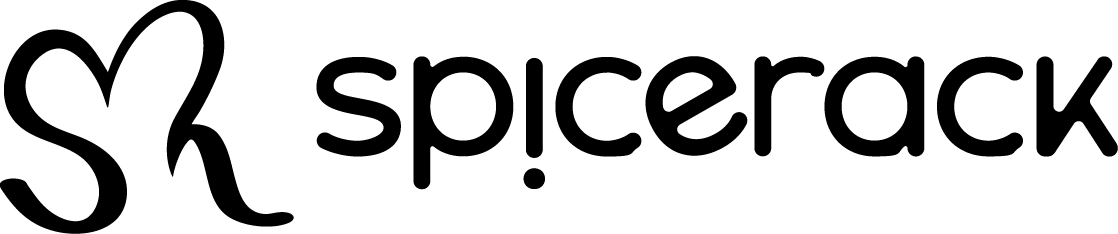Eligibility:Must be 18+ to enter. Open to residents of countries we currently ship to. How to Enter: Post one photo per month of your Spicerack door hanger in the wild…
Door Hanger Giveaway – Official Rules & Details
How to Add Real-Time Sales Alerts to Your OBS Live Stream ✨📈
Learn how to set up a live sales notifications on your OBS live stream with our step-by-step guide. Ideal for content creators. We will be using SpicyFanz Webhook from your…
Spicerack Buyer Protection
Spicerack Market Buyer Protection At Spicerack Market, we’re committed to protecting your purchase — not just your pleasure. Our Buyer Protection Policy ensures that if something goes wrong with your…
SpicyFanz Terms & Conditions
Welcome to the SpicyFanz Program! By signing up and participating in the SpicyFanz Referral Partner Program and Branded Store Program (“Program”), you (“Creator”) agree to the following terms and conditions….
SpicyFanz Program Basics
SpicyFanz is a program from Spicerack Market. It allows content creators, sex educators, etc to get their own branded webstore offering the top names in adult products. Branded Store Commissions:…
How to bulk edit product listings
Want a faster way to edit many product listings without having to open and close each listing? Check out our quick video tutorial here:
Integrating Royal Mail Click & Drop with your Spicerack Shop
Check out our video tutorial on how you can integrate your Spicerack Shop with Royal Mail Click & Drop in a few easy steps:
Integrating Shipstation with your Spicerack Shop
Check out our video tutorial on how you can integrate your Spicerack Shop with Shipstation in a few easy steps:
The first step is to set up your Spicerack shop on your Shipstation account. You’ll do this by clicking the Settings icon on the top right and then choosing Store Setup which is under Import Orders.
Next you will scroll down to the Shipstation store and click Connect.
Now you will input the name of your Spicerack Shop. Optionally, you can also add a prefix to be added to every order imported from your Spicerack shop to help you identify where your order came from. It is optional whether you want the box checked to automatically generate order numbers to new manual orders but it’s usually easier if you can create your own numbers for easier referencing.
When you’re finished you clock Connect.
The last step on Shipstation for this integration is to get the API. You will go to the Settings icon then click Account > API Settings on the left navigation bar. From here you will copy and paste the API Key & API Secret into your Spicerack shop dashboard.
Now you will head over to the dashboard on your Spicerack Shop and go to Shop Settings > Shipping Integration.
Here you will perform a few steps:
- Check the box to enable the integration
- Paste the API Key & API Secret you copied from Shipstation
- Click Get Stores and locate the new store you just set up in Shipstation (it should be the name of your Spicerack Shop)
- Test the Connection
- Click Save
How to create a Private Product Listing
Check out our tutorial video on how to create a private product listing: To create a private product listing for a customer you can either start with a brand new…